How Do I Stop Facebook From Charging Me For Ads
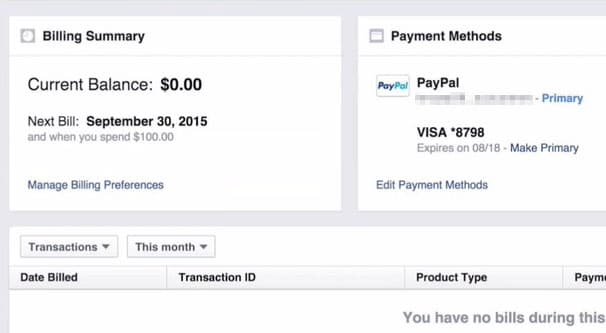
Facebook ads can be pretty complex without the additional need to manage billing on top of everything else. And yet, it's not uncommon for billing issues to crop up. One such issue is recurring charges that you may not have authorized, though Facebook never takes money they aren't owed. If you feel like you have automatic billing or recurring payments you don't want or need, you can fix the problem, but you need to know why it's happening first.
How Billing Works
Facebook has two types of account billing: Automatic and Manual. Automatic is how many subscription and pay-on-use services work, while manual is more like using prepaid cards to load up your account and spend from the pool.
With automatic payments, you have a billing threshold. Essentially, you add a valid payment method – usually a credit card – to your account. Then, as you run ads, the cost of those ads adds up. Once the total cost reaches your billing threshold, you are charged for the cost of those ads. You will also be charged at the end of each month, if you have not yet reached your billing threshold.
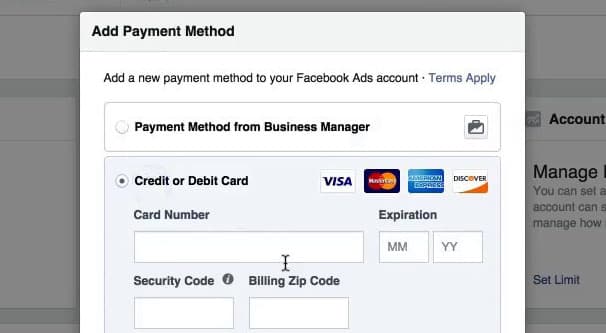
Your billing threshold is determined by a few factors. Initially, it's determined by your currency, your payment method, and your location. What this basically means is that Facebook sets a lower threshold for countries with fraud problems or payment methods with payment issues, so they can be paid more often in lower volumes, mitigating most of the fraud liability. As you run ads and pay successfully, Facebook assigns a higher level of trust to your account, and will increase your billing threshold. This allows you to run ads for longer before needing to pay for them.
Automatic billing is used when you use a credit card or if you choose to use Paypal to pay for your ads. These accounts share one similarity, which is that they can be charged directly when they're saved on file.
With manual payments, you have to add money to your Facebook account. You then pull from that pool of cash to pay for ads you run. You have to have a certain minimum amount of money in your account in order to run your ads. If you run out of money, your ads stop working.
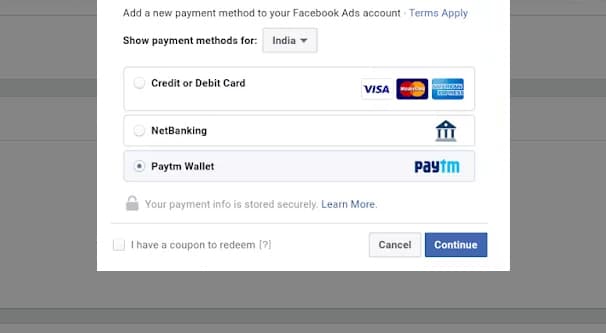
The benefit to using manual (or prepaid, in other words) billing is that you can never be charged more than the money you're willing to spend, since you have already spent it to load your account. You won't get an ad stuck running that keeps billing you until you find it and turn it off, or anything like that.
The Limits of Manual Payments
There are, however, limits on how manual payments can work. Facebook doesn't want to deal with having a lot of stray cash sitting in accounts around the world. As such, you can only use manual payments if you're in a specific country or if you're using a specific payment method. For example, using Alipay from China, BCP from Peru, Dotpay from Poland, Netbanking from India, or Qiwi from Russia are all options. You can find the full list of payment methods and the countries they work for in this help center article.
There are two major limitations at play here. The first is that you can only use manual payments if you're paying via a currency supported in that table. Even if you're in Russia and using Qiwi, if you're paying using the US Dollar, it won't let you set up manual payments. Secondly, you can only use manual payments if you're in one of those countries. Residents of the United States, Britain, Australia, and most of Europe – along with other countries not mentioned in the table above – aren't able to set up manual payments.
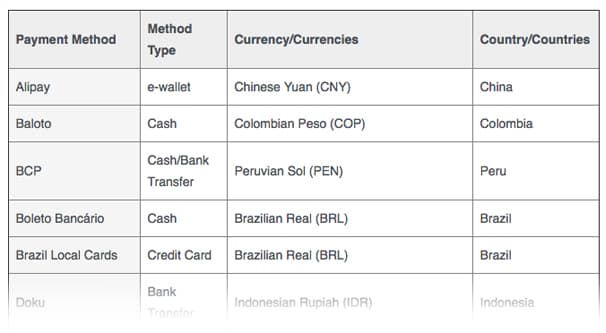
One of the major drawbacks of manual payments is the fact that you have to pre-load money into your account. Let's say you add $100 to your account. If you run your ads until you rack up $97 worth of charges, you will be left with $3 in your account. It might be impossible to spend that $3 without adding even more money to your account, so that $3 is effectively stuck. Facebook does not allow you to withdraw that $3 – or any amount of money added to your payment account manually. The only way to potentially recover that money is to close your ad account, and even then, Facebook keeps the money unless you reside in an area where, by law, they must refund it. If you live in such an area, you will get a Facebook check for $3, but they might also make it harder to open another ad account in the future.
Automatic payments may lead to charges that happen, well, automatically when you didn't necessarily want the ads to run, but you will never be left with money you didn't spend but also can't access.
Changing from Automatic to Manual
When you're asking how to disable automatic billing on your Facebook ads, you probably want to change from automatic billing to manual billing. Unfortunately, you can't. There's no way to change from automatic to manual once you have automatic billing set up on your account.
When you set up your ad account for the first time, you are asked to add billing information to your account. If you are not in one of the supported countries, with one of the supported currencies, using one of the supported payment methods all detailed in the link above, you will not be able to set up manual payments. The list of countries, currencies, and payment methods available for automatic payments is much larger, so it stands to reason that this is how you'll set up your account.
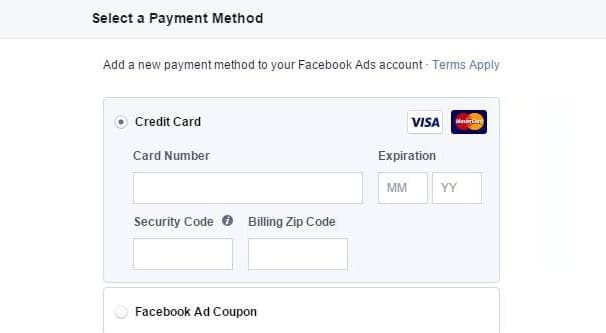
The only way to get manual billing on your account is to set up manual billing when you create the account. If manual billing is not available or if you have already set up an automatic payment method, you're stuck with automatic payments forever. This applies even if you move your business out of an area where your billing option worked and into an area where the manual option would be preferable.
Unfortunately, this means you have to take more drastic measures if you want to cancel automatic billing for your Facebook ads.
Stopping Automatic Payments
If you have automatic billing set up on your Facebook ads account, and you want to stop the charges, there are a couple of options available to you. Unfortunately, none of them can get you out of paying any unresolved bills. If you owe Facebook $50 for ads you ran, you will eventually need to pay Facebook, or they will come after you with legal action to get their money.
Option 1 is to stop all ads from running and pay any outstanding bills. This is the primary legitimate method for stopping automatic billing, because it pays Facebook what they're owed – regardless of how you feel about their charges – and stops you from racking up any further bills.
Facebook ads can be enabled or disabled at the ad level, the ad set level, or the ad campaign level. It's easy to see if any ads are running; there's a simple button that will be blue if an ad is running and grey if it's disabled. Simply visit your ad manager and view all campaigns to see if the toggle is blue or grey.
It's worth noting that ads will not run if any one of the three toggles is set to disabled. If you have a campaign enabled and an ad enabled, but the ad set is disabled, those ads will not run. Other ad sets will run under that campaign if they are enabled, but not the ones under the disabled set. All three toggles must be enabled for an ad to run.
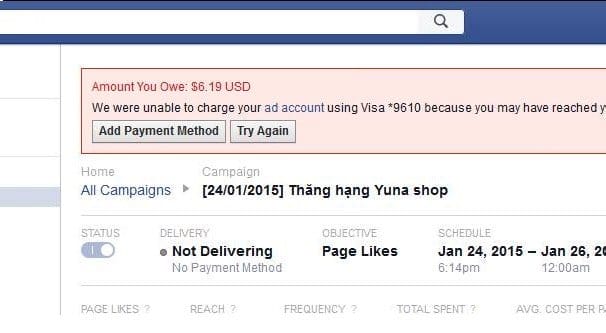
If you want to quick-and-dirty make sure that all of your ads are disabled, simply scroll through all of your ad campaigns and make sure all of the toggles are turned off. This disables all ads and makes sure none of them will charge you any more than the current charges you have racked up.
Disabling ads at the campaign level is recommended if you're turning off a campaign but think you'll come back to it later. This allows you to tinker with the ads, adding and removing them as you please, without racking up additional charges. It also lets you pause in the middle of a campaign and re-enable it with the same settings as before once you choose to do so.
If you figure you won't be coming back to your ads after a while, you can dig in and disable them at the ad and ad set level. This can help ensure that one stray mis-click won't enable any more ads or charge you for any additional advertising. You can also delete individual ads, ad sets, or ad campaigns that you no longer want.
I would caution you against deleting ads entirely. Even if you won't be running an individual ad or an entire campaign again – like when a seasonal campaign ends or a specific short-lived promotional campaign is over – you may want to reference those ads in the future. Having a record of the targeting and copy you have used in the past can be great for future optimizations.
Option 2 is to cancel your payment method on file, and any backup payment methods as well. I consider this to be something of a nuclear option. By "cancel" here, I mean go to your bank or Paypal account and cancel the account directly. Everything connected to that account will cease operation, including Facebook ads. You can, if you want, remove individual payment methods. You always need to have at least one valid payment method on file, however. You can't cancel your last remaining method of payment.

There are a lot of potential drawbacks to this. If you cancel your credit card and Facebook is still owed money from outstanding ads, you will still owe that money. Facebook will pester you with increasing persistence to pay off your bill. They will start by asking you to add a new valid payment method, and they can escalate to taking you to court if you refuse to pay what they are owed. I'm not a lawyer, so I can't advise you on any ways to get out of your bill, but it's generally easier to just pay the remaining balance to get them off your back.
The other problem is, of course, the disruption. If you use that credit card for other billing, like utilities or online shopping, you will need to replace that billing information. It can be a pain to have to switch all of your other accounts just because you're trying to duck a Facebook bill. It would suck to miss a utility payment and get your local authorities after you as well, right?
Option 3 is to cancel your ad account entirely. When you deactivate an ad account, all of your ads are disabled, any running ads stop running, and you're left without the ability to create new ads. Additionally, your primary payment method will be removed from your account. This ensures that reactivating it later will not charge an old invalid account or an account you no longer own. It's relevant in case you were selling your business or if whoever owned the previous payment method no longer works for your company.
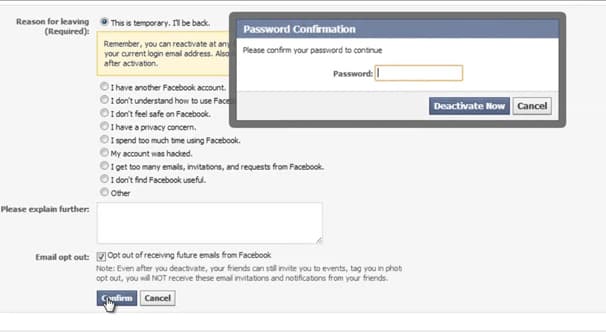
When you cancel your ad account, you are not deleting the account. You are simply deactivating it. If you wanted to reactivate it later, you can, and everything will be as you left it except the existing payment method.
This method also doesn't allow you to duck charges. If you cancel your ad account, any outstanding balance will be charged to your payment method immediately. In fact, your account won't be fully deactivated until that balance is paid. If you cancelled your credit card first or, for some other reason, did not fully pay your balance, Facebook will not let you reactivate your ad account until that balance is paid.
How Do I Stop Facebook From Charging Me For Ads
Source: https://boostlikes.com/blog/2018/08/disable-automatic-billing-facebook
Posted by: beckpasm1937.blogspot.com

0 Response to "How Do I Stop Facebook From Charging Me For Ads"
Post a Comment